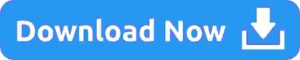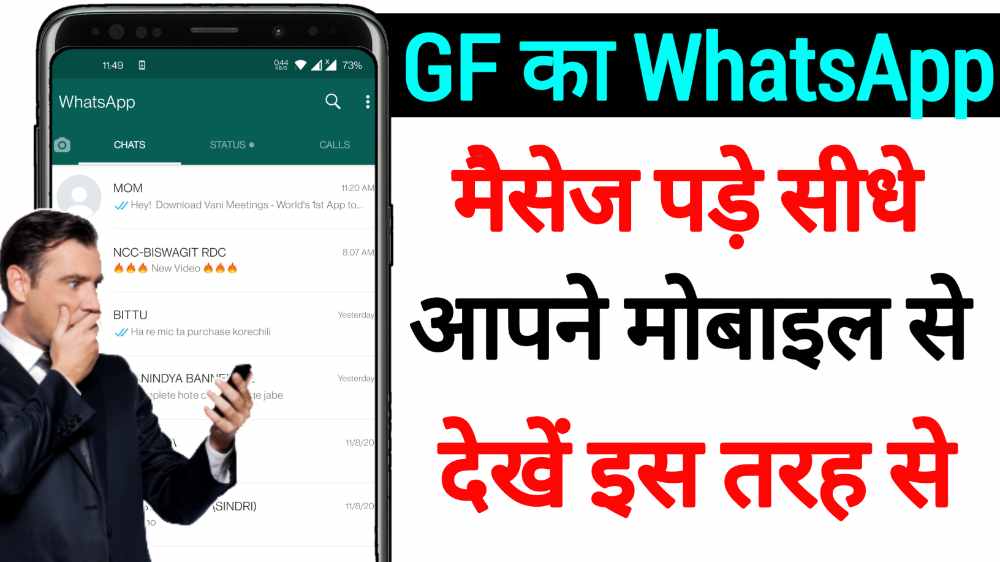How Do I Backup My Mobile Call History: A Complete Guide

In today’s digital age, our smartphones are an integral part of our lives, storing a plethora of important information, including call history. Losing this data can be a nightmare, especially when you need to recall an important phone number or review past conversations.
Fortunately, backing up your mobile call history is a straightforward process, ensuring you never lose essential information. In this guide, we’ll walk you through the methods for both Android and iOS devices, ensuring your call logs are always safe and accessible.
For Android Users:
Google Account Sync:
Android devices seamlessly sync call history with your Google account, offering a hassle-free backup solution. To confirm this feature is active, navigate to Settings > Accounts > Google > Your Google Account > Sync Account. Ensure ‘Sync Call History’ is enabled, guaranteeing that your call logs are regularly backed up.
Google Drive Backup:
Google Drive provides an additional layer of security for your call history. To activate this feature, go to Settings > Google > Backup > Back up now. This action ensures your call history is securely stored on Google Drive, accessible whenever you need it.
Third-Party Apps:
For those seeking alternative methods, various third-party apps on the Google Play Store specialize in call log backup. Applications like Super Backup & Restore and Call Log Backup & Restore offer user-friendly interfaces, allowing you to save and restore call history effortlessly.
For iPhone Users (iOS):
iCloud Backup:
iPhone users can rely on iCloud for seamless call history backups. To enable iCloud backup, navigate to Settings > [your name] > iCloud > iCloud Backup. Ensure this feature is turned on, guaranteeing that your call logs are included in your regular iCloud backups.
iCloud Drive (iOS 13 and later):
For users with iOS 13 and later versions, iCloud Drive offers a convenient backup solution. To activate this feature, go to Settings > [your name] > iCloud > iCloud Drive. Confirm that iCloud Drive is enabled, ensuring your call history is safely stored in the cloud.
iTunes (for older iOS versions):
If you prefer using your computer for backups, iTunes is a reliable option. Connect your iPhone to your computer, launch iTunes, click on your device icon, and select “Back Up Now.” This method stores your call history on your computer, providing an offline backup alternative.
By following these steps, you can ensure that your mobile call history is securely backed up, providing peace of mind and easy access to your important conversations and contacts. Regularly check your backup settings to confirm that they are active, guaranteeing that your call logs are consistently protected.
In conclusion, backing up your mobile call history is a simple yet crucial task. By taking a few moments to set up these backup methods, you safeguard your valuable data against unexpected loss. Whether you’re an Android enthusiast or an iPhone user, there’s a suitable solution for everyone. Don’t wait until it’s too late – back up your call history today and enjoy the convenience of accessing your important conversations whenever you need them.